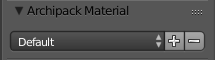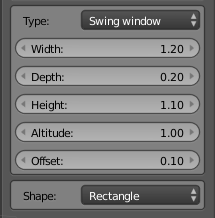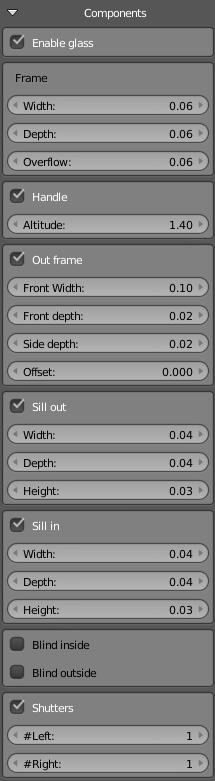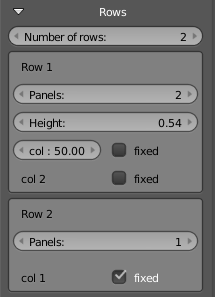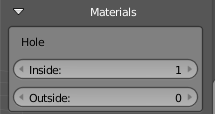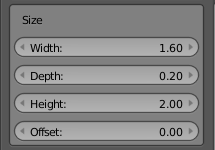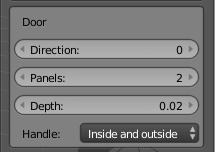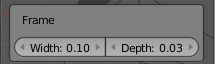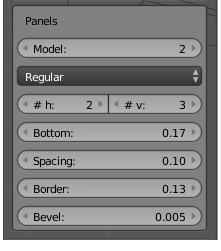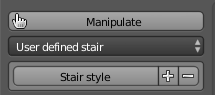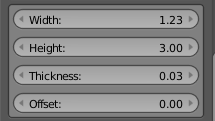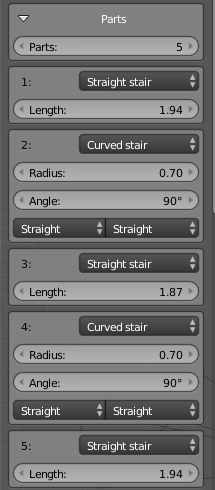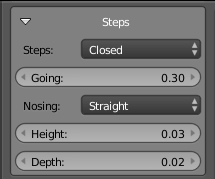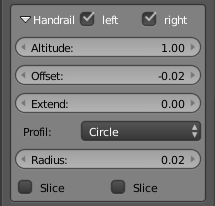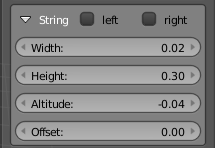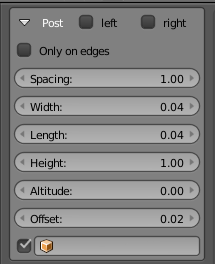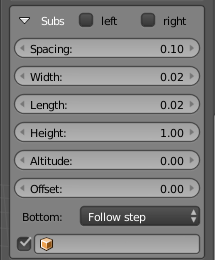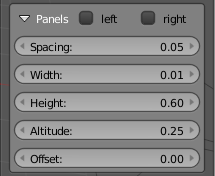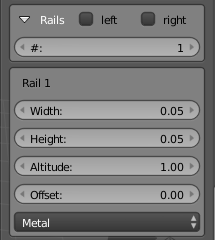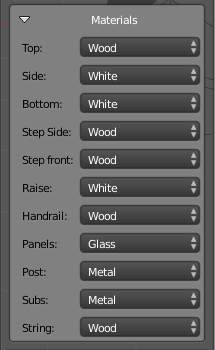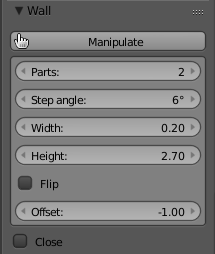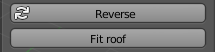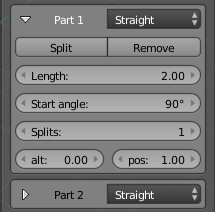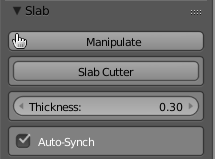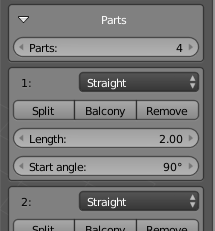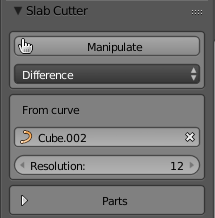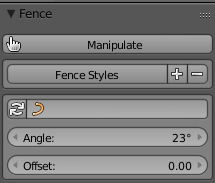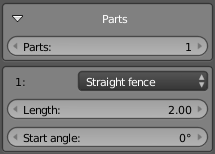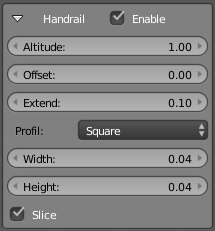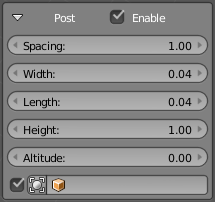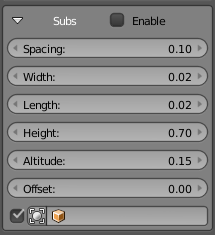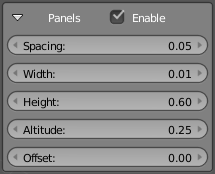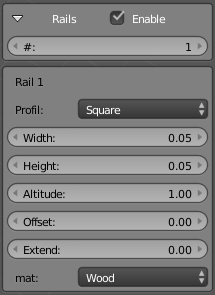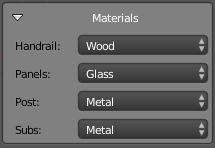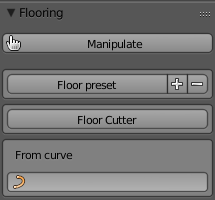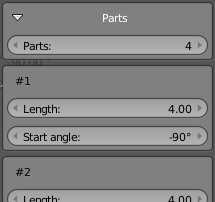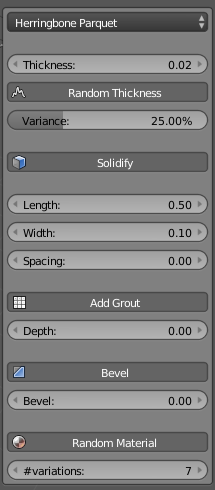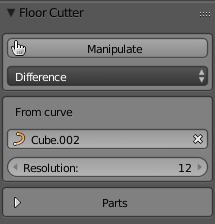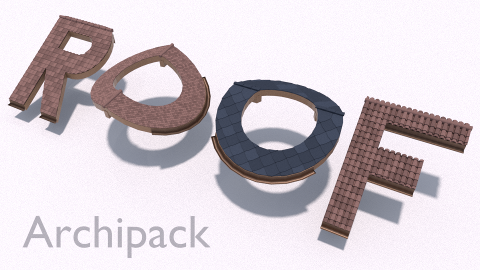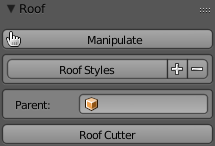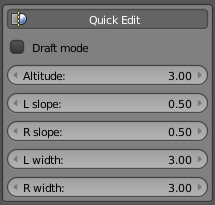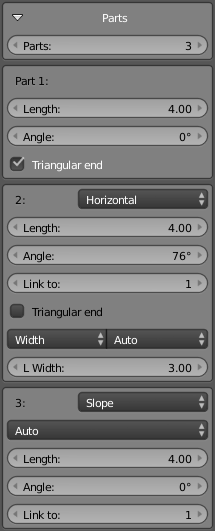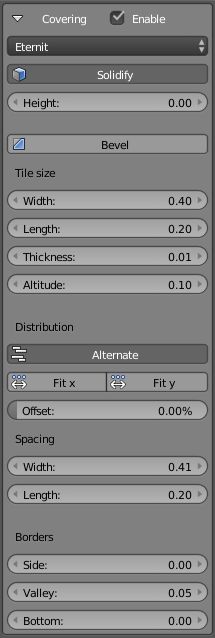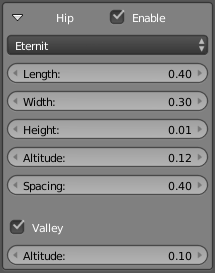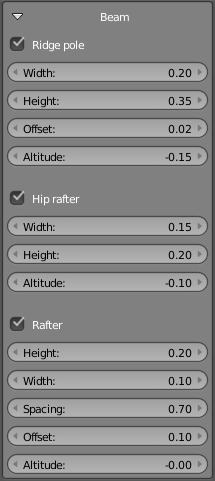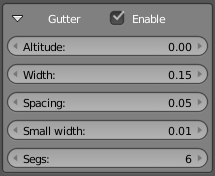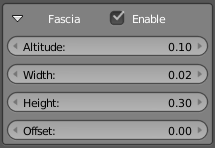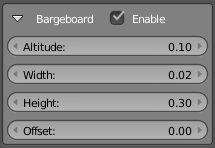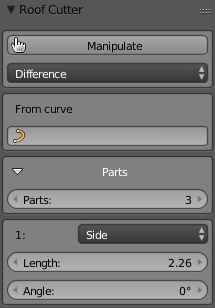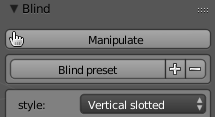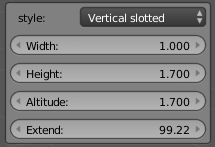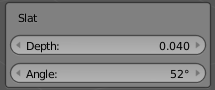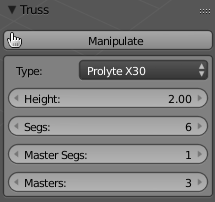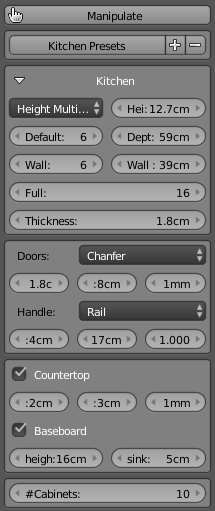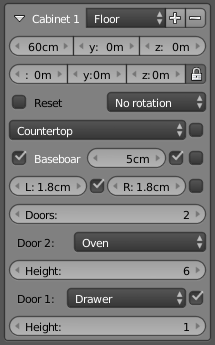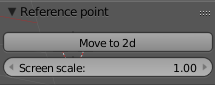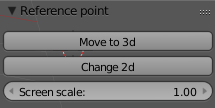Archipack objects¶
Archipack objects are parametric, this means you may alter parameters at any time and objects update in real-time. Find objects parameters in the right panel of 3d view (shortcut n by default).
Tip
Archipack does support linked copy (alt+d) so when altering one, linked objects update according.
Parameters also support “Copy to selected”. Select target objects, then source one, right click on parameter to share and use “Copy to selected”.
Common properties¶
Presets¶
Objects with preset feature provide buttons to allow saving / removing and reloading user defined presets. The preset system does render a thumbnail on save - thumbnails are 150 x 100 pixels.
Tip
Archipack provide a convenient way to share presets across computers. In file menu -> import / export find “Archipack preset (.apk)”. Exporting pack all presets into a .zip like file, Import simply unzip those presets into presets folder, keeping existing ones.
Window¶
Available utility¶
- Delete: take care of removing every component of the window
- Refresh: update linked windows with missing parts (eg on copy)
- Unlink: make this window unique, only available on linked windows
Main properties¶
- Type: window type in [Swing, Rail]
- Width: of opening
- Depth: of wall
- Height: of opening
- Altitude: bottom of opening, from pivot point
- Offset: offset of frame from inside part
- Shape: window shape in [Rectangle, Top elliptic, Top round, Top oblique, Full circle]
Components¶
Frame¶
-
New in version 1.3.5:
Overflow : how much the frame overflow opening
Handle¶
- Altitude from pivot point
Out frame¶
- Front width: width of the front part of the frame
- Front depth: depth of the front part of the frame
- Side depth: depth of side part of frame
- Offset: Overflow of hole to make negative joints aroud frame
Blind¶
New in version 1.3.6.
see Blind
- Blind inside: Add parametric blind inside
- Blind outside: Add parametric blind outside
Shutter¶
-
New in version 1.3.6:
#left: shutters on left side
#right: shutters on left side
Rows¶
Parameters¶
- Number of rows
- Panels: number of columns for current row
- col %: percent of width for the panel
- fixed: type of frame
Materials¶
Portal¶
Tip
Open a window ?
Panels are separate objects, so you are able to select and rotate/slide the way you want.
Bend window to fit a curved wall ?
Add a subdivide modifier in “simple” mode with say 2 or more subdivisions. Add a SimpleDeform modifier in “Bend” mode and set angle according your needs. Do the same with the hole object, and each panels.
Door¶
Available utility¶
- Delete: take care of removing every component of the door
- Refresh: update linked doors with missing parts (eg on copy)
- Unlink: make this door unique, only available on linked doors
Size¶
- Width: of opening
- Depth: of wall
- Height: of opening
- Offset: offset of frame from inside part
Door¶
Frame¶
Panels¶
- Model: shape of the front part of the door panel
- Distribution or sub parts in [Regular, 1/3]
- h: number of horizontal subparts
- v: number of vertical subparts
- Bottom: space of subparts from bottom
- Spacing: spacing between subparts
- Border: spacing of subparts from border
- Bevel: bevel amount of subparts
Tip
Open a door ?
Panels are separate objects, so you are able to select and rotate/slide the way you want.
Stair¶
Presets¶
Beside saved presets, stair implements basic presets including I, L, U, O and user defined overall shapes.
Main properties¶
Parts¶
Stairs allow unlimited number of parts
- Parts type in [Straight, Curve, Dual-curve] stair and landing
- Curved parts allow border shape in [Straight, Curve]
Steps¶
Handrail¶
String¶
Post¶
Tip
- Advanced use of defined custom mesh as post using vertex groups
- “Bottom” vertex group vertices follow steps
- “Slope” vertex group vertices are affected by overall slope.
Subs¶
Tip
- Advanced use of defined custom mesh as subs using vertex groups
- “Bottom” vertex group vertices follow either steps or slope (as defined by Bottom)
- “Slope” vertex group vertices are affected by overall slope.
Panels¶
Rails¶
Wall¶
Note
2d to 3d walls are not Archipack walls objects
Tip
When drawing a wall, snapping the last segment to the first one automatically close your wall.
Main properties¶
T Parent¶
Tip
When you start drawing a wall with mouse over a parent wall, the draw tool automatically make your new wall a T child of the parent wall
Wall parts¶
- Split: cut a segment in two parts
- Remove: remove current segment
- Splits: split segment to adjust altitude of sub parts
- alt: altitude of sub part
- pos: normalized location of split along segment in range [0-1]
Tip
Wall part 1 angle define rotation about parent wall segment when wall is a T child
Slab¶
Creating slabs¶
- Either select a curve (boundary of your slab), or a wall.
- Use appropriate tool found in “Add archipack” panel (slab from curve, slab from wall, ceiling from wall)
Main properties¶
- Slab cutter: create a cutter to make hole(s) on the slab
- Auto-synch: try to synch surrounding wall when you manipulate the slab
Note
Auto-synch still experimental and may produce incorrect results, so use with caution
Slab parts¶
- Balcony: Create a balcony from the segment, with a fence. Fence is kept in synch with slab on edit.
Slab cutter¶
Slab cutter does cut holes on the slab.
Options¶
- Mode: boolean operation in [Difference, Intersection]
- From curve: use a curve as input to define overall shape of the cutter
Fence¶
Main properties¶
Parts¶
Handrail¶
Post¶
Tip
- Advanced use of defined custom mesh as post using vertex groups
- “Bottom” vertex group vertices follow steps
- “Slope” vertex group vertices are affected by overall slope.
Subs¶
Tip
- Advanced use of defined custom mesh as subs using vertex groups
- “Bottom” vertex group vertices follow either steps or slope (as defined by Bottom)
- “Slope” vertex group vertices are affected by overall slope.
Panels¶
Rails¶
Floor¶
Main properties¶
- Floor cutter: create a cutter to make hole(s) on the floor
- From curve: use a curve to define boundary shape
Parts¶
Components¶
- Floor patterns
- Windmill
- Hexagon
- Stepping stone
- Hopscotch
- Regular tiles
- Herringbome
- Herringbone parquet
- Square parquet
- Board
- Random thickness
- Solidify: Extrude tiles
- Grout: Make grout under tiles
- Bevel: Apply a bevel on tiles borders
- Random Material: Randomize material ids of tiles
Floor cutter¶
Floor cutter does cut holes on the floor.
Options¶
- Mode: boolean operation in [Difference, Intersection]
- From curve: use a curve as input to define overall shape of the cutter
Roof¶
Utility¶
- Parent: link as child of another roof
- Roof Cutter: create a cutter to make hole / cut borders of the roof
Main properties¶
- Quick Edit: Throttle updates
- Draft mode: Only draw external edges for fast shape prototyping
- Slope: slope in percent of width
- Width: width of the first part
Parts¶
Covering¶
- Covering
- Eternit®
- Braas® 1 (tile 1 ondulation)
- Braas® 2 (tile 2 ondulations)
- Lauze stone
- Roman
- Round
- Square
- Ondule
- Metal
Hip¶
Beam¶
Gutter¶
Fascia¶
Bargeboard¶
Roof cutter¶
Options¶
- Mode: boolean operation in [Difference, Intersection]
- From curve: use a curve as input to define overall shape of the cutter
Roof cutter does cut the roof either to create hole or on borders.
Parts¶
- Border type
- Side: Add bargeboards
- Side link: Raw cut between linked parts
- Top: Add hip
- Bottom: Add gutter
Blind¶
New in version 1.3.6.
Blinds are designed to be created from window object see Components, taking care of size, basic location and parenting blind to window. Once created you are able to change blind parameters according your needs.
Presets¶
- Beside saved presets, blinds implements basic presets including
- Venitian
- Slat
- Roller curtain
- Blades
- Plated
- Japanese
- Vertical slotted (Maui)
Main properties¶
Slat¶
Truss¶
Main properties¶
- Type
- Prolyte® E20
- Prolyte® X30
- Prolyte® H30
- Prolyte® H40
- Opti Trilite® 100
- Opti Trilite® 200
- User defined
Kitchen¶
New in version 1.3.7.
Kitchen is a powerfull cabinets generator aimed at but not limited to kitchens.
Main properties¶
Tip
Manipluate mode does show cabinet number on top of each cabinet
- Height mode
- Height multiplier: use height basis as module height size, and a multiplier to set number of height modules of elements
- Absolute height: use absolute heights
Note
Height multiplier allow fast vertical resizing, and common kitchen cabinets rely on “modular” heights
Overriding default height of doors is always possible by setting multiplier to 0
- Default: ground cabinets
- Height: cabinet height (either absolute or multiplier)
- Depth: cabinet depth
- Wall: wall cabinets
- Height: cabinet height (either absolute or multiplier)
- Depth: cabinet depth
- Full: full height cabinets
- Height: cabinet height (either absolute or multiplier)
Thickness of boards
- Doors style
- Board
- Board with bevel
- Board with frame
- Board with frame and bevel
- Doors size
- Thickness: thickness of door
- Border: frame size
- Chanfer: bevel size
- Handles
- Style
- Offset from border / top
- Offset from top / bottom, apply on doors only
- Width, Depth, Height / Diameter: size of handle
- Scale to fit: fit bar like handles to door size, min width defined by width
- Space: space left on borders with scale to fit active
- Countertop
- Enable: generate countertop
- Depth
- Extent
- Chanfer: bevel size
- Baseboard
- Height: base height
- Sink: from front
Cabinets: number of cabinets
Cabinet¶
- Types
- Floor
- Wall
- Full
- Cabinet size
- Width
- Depth: difference from default
- Height: difference from default
- Move cabinet
- x, y, z: location from current cabinet (unless reset is checked)
- Lock: when locked translations apply to next ones
- Lock: when unlocked, translation only apply to current one
- Reset: reset location / rotation to start
- Rotation
Tip
Reset location in order to “stack” a group of wall cabinets over a ground of ground cabinets
- Countertop
- Style
- Regular
- Sink
- Cookertop
- With hole only
- None
- Fill: fill space between cabinet
- Style
- Baseboard
- Enable
- Offset from cabinet front / sides
- Left side: generate baseboard on left side of cabinet
- Right side: generate baseboard on right side of cabinet
- Doors
- Number of doors (vertical)
- Door style
- Drawer
- Left, right, top, double doors with and without glass
- Oven
- Rangehood
- Dishwasher
- Simple board
- None
- Height: either absolute or multiplier (setting multiplier to 0 allow absolute sizig too)
- Number of shelves: when apply
Custom objects¶
Use any (clean and closed) mesh as custom hole or wall.
Custom wall¶
Select the wall, press “Custom wall” in Add Archipack -> Custom objects. Undo by selecting the wall and press “selected” in Archipack Tools -> Kill parameters.
Custom hole¶
Select the hole, press “Custom hole” in Add Archipack -> Custom objects. Undo by selecting the hole and press “X” next to “Custom hole”.